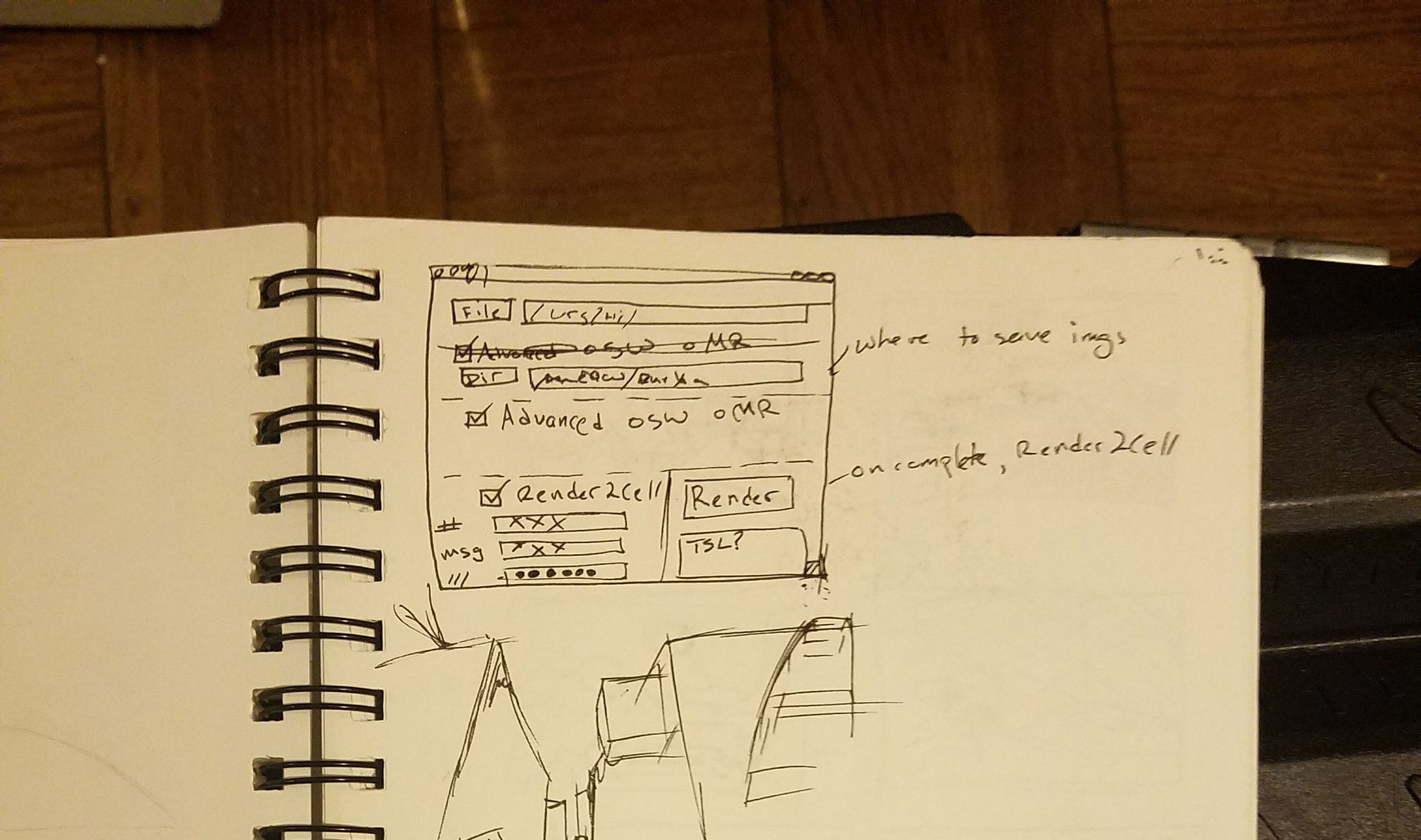Up until the past few days, I think I really hit a good one. I started this one around 10/12/2010. Check this out…
What if you have a script, that sends a message to your cell phone when a render completes, without the hassle of going into the Maya Terminal and typing in “render -r mr -rt 16 -v 5 …..” Takes so long, right? Like, all of 2 seconds if you’re like me and have it tattooed on your wrist. (Just kidding, but an interesting idea)
So yeah, why not cut out all that scripting crap, ‘cuz everyone knows you hate to do it anyway..
But the awesome thing about this script, is that it’s not a script, it’s an app. Oh yeah, you know what I’m talking about!
Goodbye adding things into directories and hoping all my hard work didn’t go to waste. All packed into a single App, my latest creation, RenderFriend. He’s amazing! He likes long walks on the beach, bicycle rides in the park, and just loves to see you leave him after you use him. That’s right. It’s like one of those terrible -hour infomertials you see on Cartoon Network at 3:15 in the morning. Set it, and forget it.
Well, almost. See, all he wants from you is a little information. First he wants your wallet, then your keys, then… Oh wait wrong friend.
Getting back to RenderFriend… First thing he wants to know is where is the file you want to render. Hopefully if you’re using this simple (and I stress, simple) App you’ve got some knowledge in that brain of yours to know that you’ve got your layers, passes, shaders, and other render settings all complete and thought out. So, if you’re like me, and need to triple check, open up Maya, and see that you have the right layers turned on and the right passes in them. Okay so starting over.
*Important* Please read It’s for Mac, please check back later for a PC version!
Step 1. Load your Maya Scene file. A window should pop up for you to find your file, then when it’s found the box to the right will update. This is for representational purposes only. If you touch it I can’t be held responsible for breaking your computer or magically ‘corrupting’ your scene. If you had a bit of sense you’d know that little bit of kB difference in a .ma to a .mb mean that you can actually save your file from a corruption that you did yourself.
Step 2. Find the directory you want to save your images to. Yes this is mandatory. Why? Because I said so. I always hate after a render is done to go searching through directories because some idiot forgot to set his scene, and so I have a 50/50 chance of finding it in the My Documents folder, or some folder in Timbuktu. This is a solid way for you to be smart and say ‘Hey, I know where my files are saving, so I don’t need to embark on an expedition through my computer to find a bunch of images!”. Congrats, here’s a cookie.
Step 3. Now, wait a minute, what else is there? Should you go left and enable my script-of-awesomeness, or just go right and wait for your render? Hmm. My suggestion is simple. If it’s a long render time, use the script. If you have internet, use the script. If you’re leaving your computer, use the script. It’s a handy little tool that I added for your convenience. Just punch in your Gmail (get one, the amount of tools you have access to, it’s totally worth it) insert your password (it’s in *, so if you have this on a public computer, no one can see it *yay*. Type in the number at whatever address. Come on. If you use anything other than a cell phone to text, you need to know that you can insert a number at its domain. For a list of these domains visit Hack N Mod. And finally, add your mini-message and hit Render!
Now there are some things you need to know, else you’ll put all my hard work to sh*t. Make sure your directory structure has no spaces. Bad news bears! The command that runs the render script thinks that when there’s a break, it’s supposed to look for another folder. You should ALWAYS underscore any folder that has a space. Please. Just do it.
You need to use a directory for the images. This is a no-brainer. Set the folder because it’ll save you from chasing around. Who knows, maybe you could use it to drop into a shared folder so other people can access it on the fly, without having to remind you 3 days before deadline to put it in the work folder.
So what’s under the hood?
Well I’ll put this in lament’s terms, cuz it’s a pretty easy concept to grasp.
SMTP lib – It’s a python module, amazing and simple to set up and use. This is used for my render2Cell.
I then use this awesome thing (damn Unix) to convert a Terminal to Maya Terminal by writing os.system(. /Applications/Autodesk/maya2009/Maya.app/Contents/bin/MayaENV.sh) Yay maya terminal!
In the same os.system (I won’t tell you how I did that, find out) I wrote “render -rd” + variable
This variable contained var1 and var2
var1 was the directory where you saved the images, which the flag ‘-rd’ looks for the directory to save the images. var2 is the file you’re looking to render, called last. When these two are found, and added and finally the Render button pushed.
Oh yeah, using a checkbox to see if you wanna use the render2Cell script or not. Woot! Done.
Seriously though, the concept behind this script is pretty darn easy to figure out. I’m coming from a background of about 50 hours of scripting in SBA, so it’s possible with the right resources and knowing who to ask. I’m hoping to learn more soon.
I’d also like to thank Mark McCall and Heith Seewald, both classmates of mine, for consulting and helpful tips and tricks along the way. While Mark is still catching up on getting into the world wide web (yeah, that’s what that www stands for) you can find Heith’s website here at 3Dillume. You can see what he, and his partner in crime, Amber, are doing in the vast world of digital media.
So I hope you enjoyed the bit of ranting and stuff here and there. This is sort of the result of not getting any sleep (my own choice) I’m getting too crazy with working, it’s amazing! But you like it, don’t you.
Until then, enjoy the script, where you can find here:
-endy